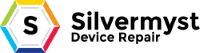If you are ever corious about finding any general information about your pc and what it has inside you can find out in 2 simple ways. This is how many tech geeks search why your speed is slow and what type of processor your computer has or mite need and its a great way to install the proper hardware for your needs and expectations.
How to find BASIC information :
- Go to start
- Control panels
- click on system (if you dont see it and just see a few choices plz click on classic view)
- you should either see one of the below pictures
If you can see it tells you the proper information to know JUST THE BASICS of what your pc is doing , but lets say you just intalled a new video card and it doent work but want to know were you can find it on your computer and such.
There is a way to check all of your components that your PC has and see what errors or what updtates your hardware needs (drivers) be sure you install the hardware properly so you wont damage or change the settings on your computer and start acting weird. If you have any errors you want us to solve please put a note in our calendar and we will post it on the PC ERROR SECTION.
So lets go on….
FINDING THE ADVANCE SYSTEMS INFORMATION ON ALL HARD DRIVES
- START
- CONTROL PANELS
- Click on systems (like before if you cant see it try using the classic view mode)
- Now theresa few TABS such as “general system restore,computer name,advance” Please click on the HARDWARE TAB
- Now click on the DEVICE MANAGER

Now as you can can see the whole hardwares were seperated and set for your specific needs which makes it pritty easy to look at what your destination is.

If you have a hardware or any Drivers errors a little “!” or “?” will appear right next to it and you can double click to fix the issue, be aware that you have to install the hardware and drivers the right way (please check your instructions in the box)
Usually all Drivers comes with your hardware (in the box) so be sure you install them right.